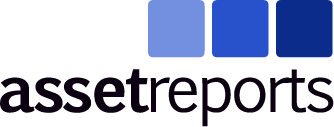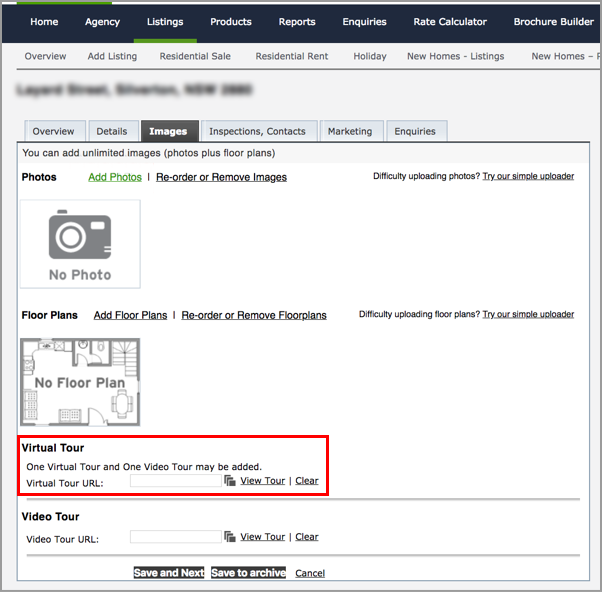Using the 3D Virtual Tour
How do I view the 3D Virtual Tour?
Your delivery e-mail will include an a link to your 3D Virtual Tour. This link can be shared with anyone who wishes to see the Virtual tour as a stand-alone page.
How do I use the 3D Virtual Tour?
Click and drag on the screen to rotate.
Click on a circle on the ground to go to the next view.
Click the dollhouse icon to enter the dollhouse view.
Click the floor plan icon to enter the floor plan view.
Click the ‘play’ icon at the bottom to start the highlight reel.
How do I use the Interactive Measuring tool?
Click the square ruler icon along the top to enter the Measuring mode.
Click the point where you would like the measurement to start then click the point where you would like the measurement to end.
You can repeat Step 2 as many times as you like, in as many different rooms as you like. The measuring tool can be used in 3D Walkthrough, Floor Plan, and Dollhouse views.
Hosting
How long is the Virtual Tour hosted?
By default your Virtual Tour will be hosted on our server for three months.
Can I extend the hosting period?
If you would like it to be reactivated at the end of the first three months, simply contact us and we can organise that for you.
If your property is sold/rented and the virtual tour is no longer displayed on the real estate websites, you can still access the tour by the link provided in your delivery e-mail. This can be useful if the owner/tenant would still like to view the tour and use the interactive measuring tools etc.
Social Sharing
How do I share the virtual tour to Social Media and Real Estate websites?
Your delivery e-mail will include an an address to your 3D Virtual Tour. This link can be shared with anyone who wishes to see the Virtual tour. It can also be given to your web designer to be embedded on your company website.
Realestate.com.au: Copy the link to the 3D Virtual Tour and paste it into the field named ‘Online Tour 1’.
If you would like for the virtual tour to be viewed as a thumbnail with a play button, paste the link into the field named ‘Video URL’ instead. Click here to find out more)
Domain: Copy the link to the 3D Virtual Tour and paste it into the field named ‘Virtual Tour URL’ (Click here to find out more)
Facebook: Copy the link to the 3D Virtual Tour and paste it into a Facebook status or message. Facebook will not embed the tour itself, but it will show a preview image and link to the virtual tour.
Floor Plans
Where can I use the Floor Plans?
The Floor Plans are provided in PDF form, which gives you the flexibility to apply it to your signage, marketing and real estate websites.
Just provide the file to your printer/designer and they will be able to incorporate the floor plan into your marketing materials.
QR Codes
What is a QR Code?
A QR Code is a graphic with a unique pattern that can be scanned by a Smart Phone camera to reveal a link to a website. This is a convenient way to share a specific website with viewers without them typing out the entire address.
Do I need to download a special app to use the QR Code?
No, anyone with a smartphone can use a QR Code simply by opening the camera and facing it towards the QR Code. A notification will appear that links the user to the virtual tour.
Where can I use the QR Code?
The high resolution QR Code provided can be applied to brochures and signage, allowing your viewers to access the Virtual Tour of the property any time, anywhere.
How do I apply the QR Code to our signage and brochures?
Simply provide the QR Code file to your printer/designer, and they will be able to apply it to your chosen marketing/signage.
Can I alter the QR Code?
As long as the QR Code itself is not obscured and is at a legible size, you can put a border around it or change it’s surrounds.